First begin by logging onto your Google Ads account…
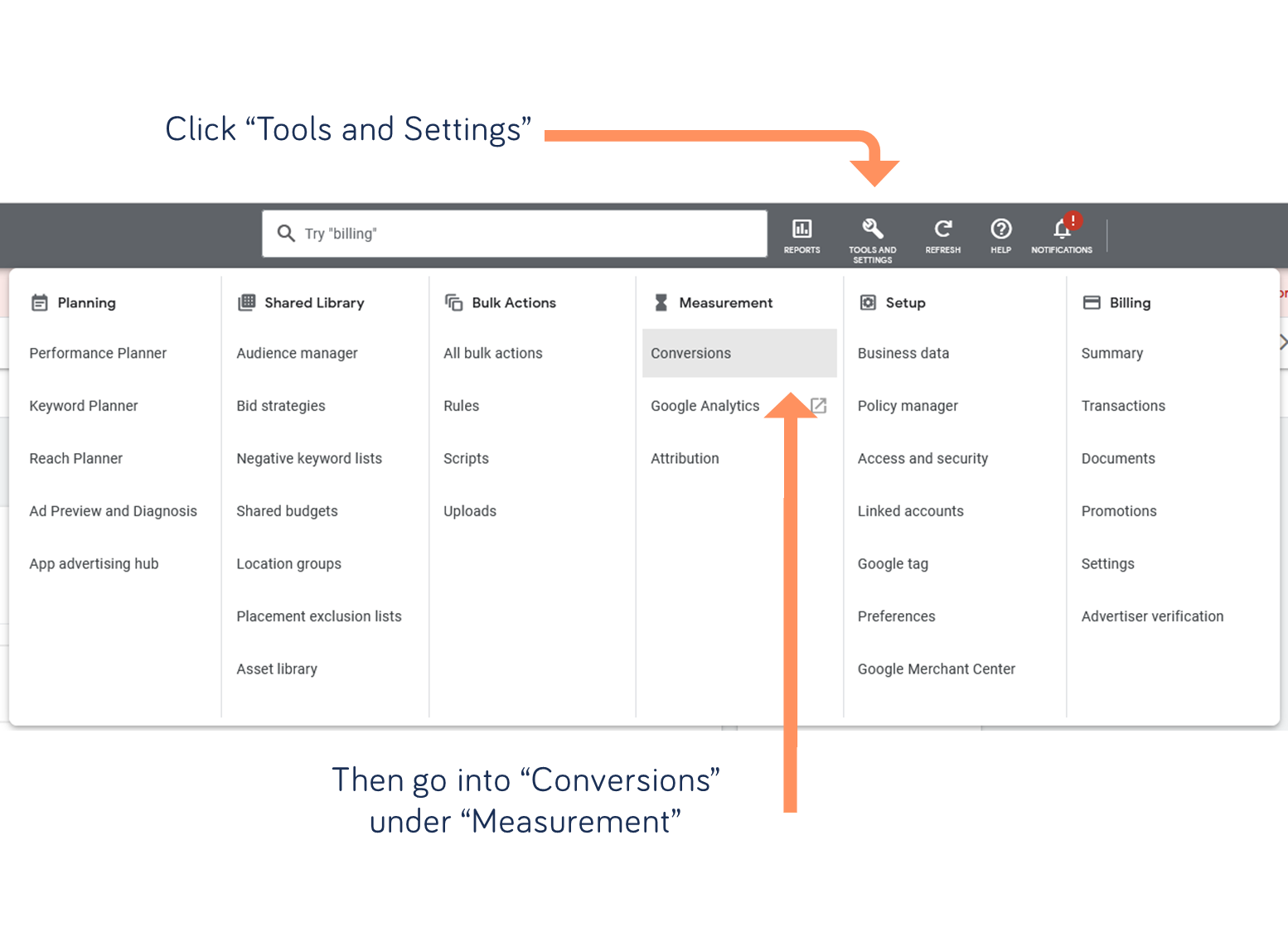
For each conversion you’d like to add…

Next configure your conversion…
1. If you want, you can choose to categorize your goal in Google Ads.This only affects your view in Google Ads.

2. Name your conversion. Note that while this name is going to be used in Extellio analytics, it doesn’t have to match the goal name in Extellio analytics.

3. Decide how you value your conversion. This does not affect your goal in Extellio analytics, but we recommend using the same value for simplicity.

4. Decide how you want to count your conversion. This does not affect your goal in Extellio analytics, but we recommend using the same value for simplicity.

5. Decide on the click-through conversion window and attribution model depending on your preference.

6. If you haven’t created an offline conversion before, you will have to selected the method for measuring offline conversions. Choose “Google click identifiers”.
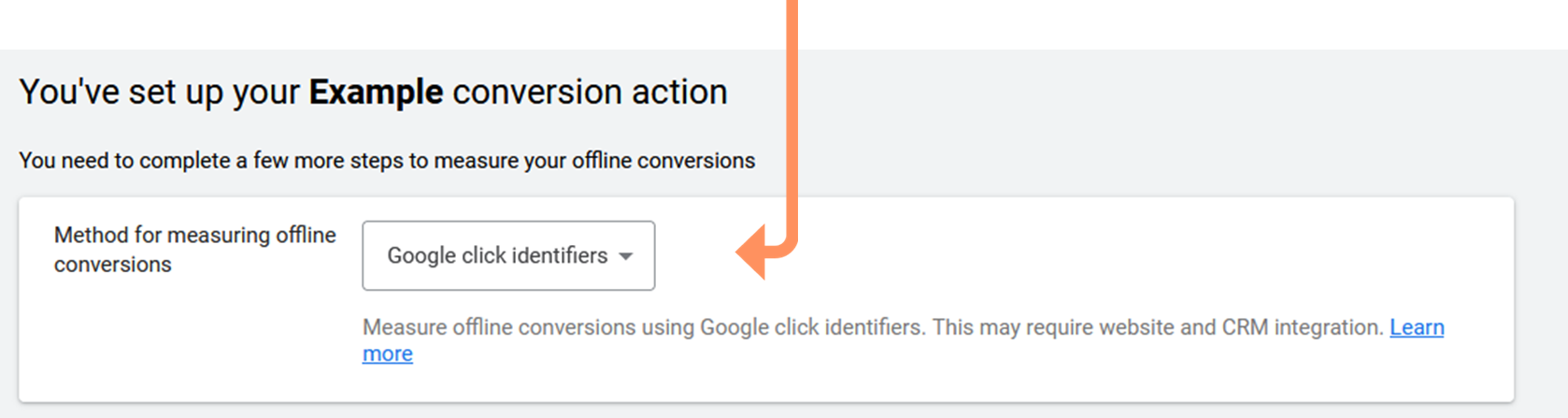
Next we need some information from you:
Once we've done our magic, you'll receive a unique download link that you will use to finish the conversion import in Google Ads.
You need to go back to your Google ads account…
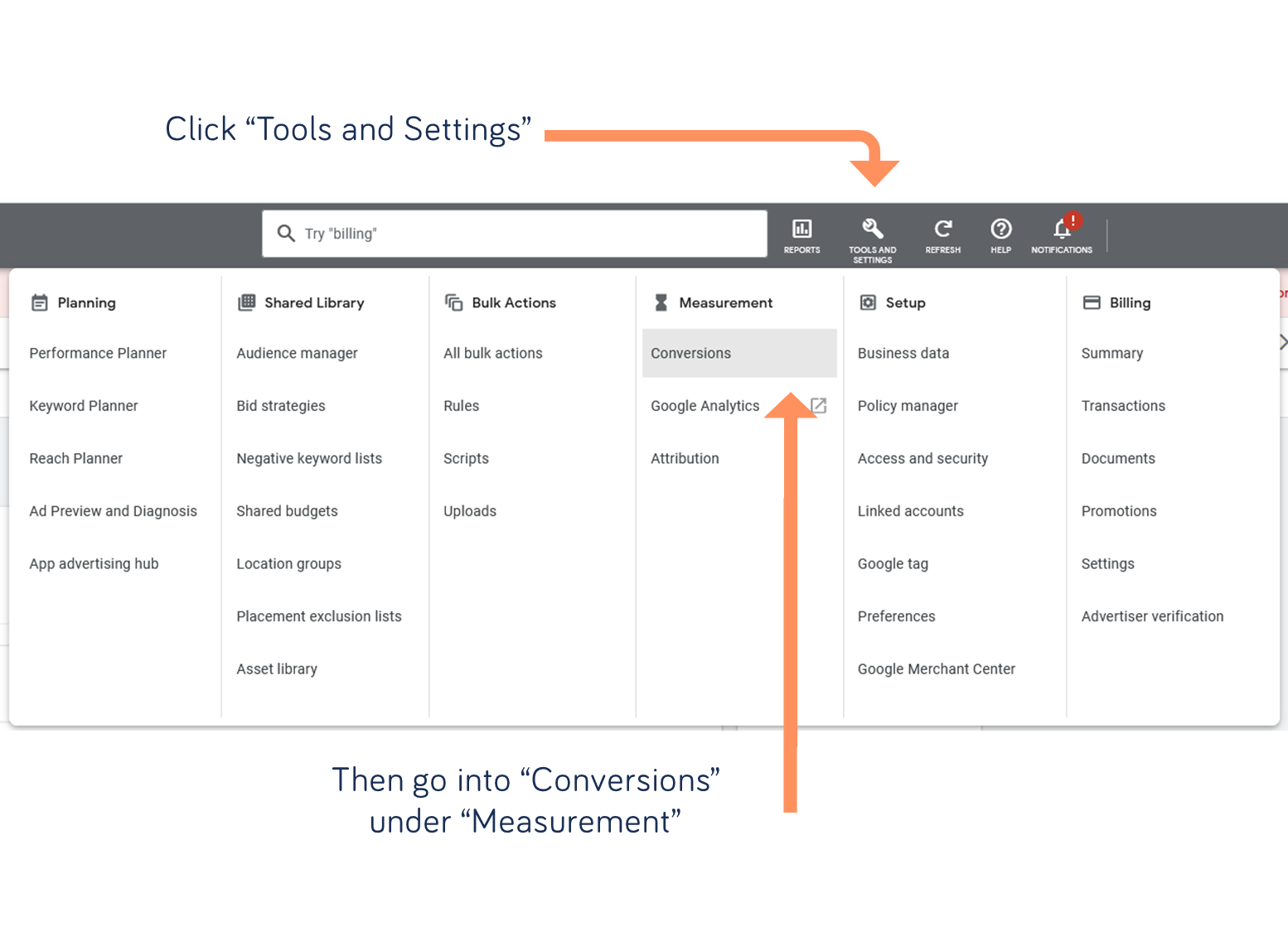
… and schedule a new upload

and set the settings for the upload...
1. Paste the download link from our e-mail

2. Leave the username and password blank.

3. Select between Daily or Weekly frequency. Make sure this matches what you chose previously.

4. Click “Save and preview” and then you’re done!
